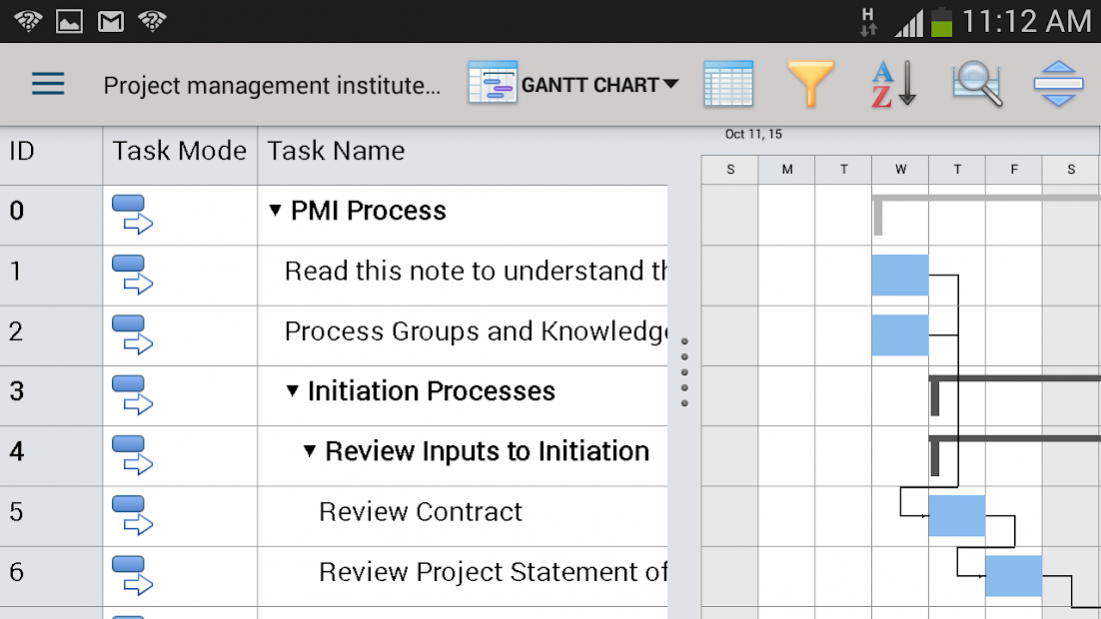SPViewer 3.0
Free Version
Publisher Description
View .mpp files created in any Microsoft Project edition including Microsoft Project 2016. You can open and manage your Microsoft Project files(.mpp) and track the status of your projects with ease.
Take control of your project, stay up-to-date with the latest project updates!
- View Gantt chart, Task sheet and Resource sheet
- Similar user interface to Microsoft Project
- Works with .mpp files - native Microsoft Project file format
- Supports Sorting & Filtering
- Supports Zoom In/Zoom Out
- Choose different time periods to present the project plan in days, weeks, months or quarters according to your preferences
- Optimized for medium project plans (up to 3 MB file or 3000 project tasks)
- You can access your project plans from Microsoft SharePoint 2010/2013
**The free version is with predefined test .mpp files. To open and view your project plans (.mpp files), select one on the subscription options available. **
About SPViewer
SPViewer is a free app for Android published in the Office Suites & Tools list of apps, part of Business.
The company that develops SPViewer is Seavus Group. The latest version released by its developer is 3.0. This app was rated by 2 users of our site and has an average rating of 4.0.
To install SPViewer on your Android device, just click the green Continue To App button above to start the installation process. The app is listed on our website since 2015-10-19 and was downloaded 78 times. We have already checked if the download link is safe, however for your own protection we recommend that you scan the downloaded app with your antivirus. Your antivirus may detect the SPViewer as malware as malware if the download link to com.seavus.spviewer is broken.
How to install SPViewer on your Android device:
- Click on the Continue To App button on our website. This will redirect you to Google Play.
- Once the SPViewer is shown in the Google Play listing of your Android device, you can start its download and installation. Tap on the Install button located below the search bar and to the right of the app icon.
- A pop-up window with the permissions required by SPViewer will be shown. Click on Accept to continue the process.
- SPViewer will be downloaded onto your device, displaying a progress. Once the download completes, the installation will start and you'll get a notification after the installation is finished.